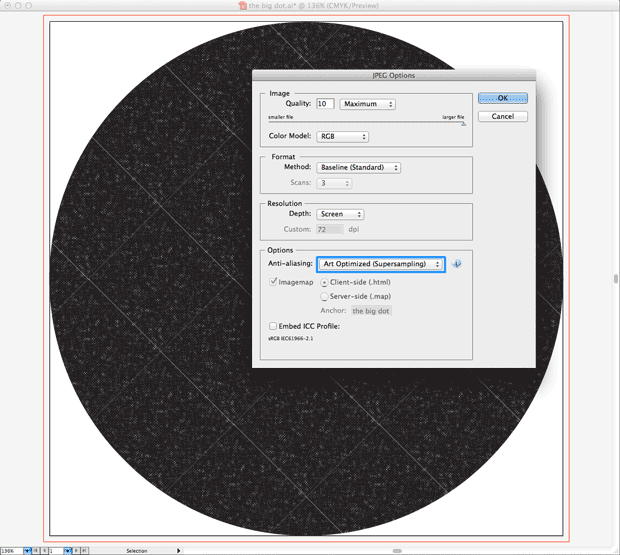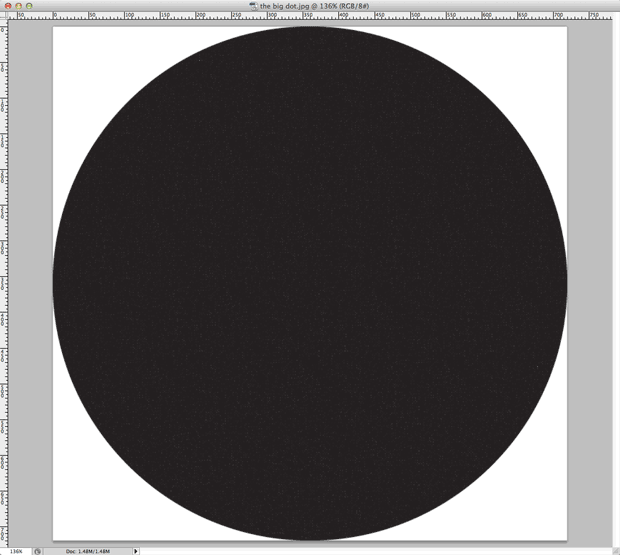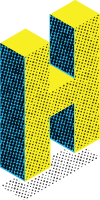Pattern swatches with a lot of detail may appear very dark in the default “Small Thumbnail View” setting.
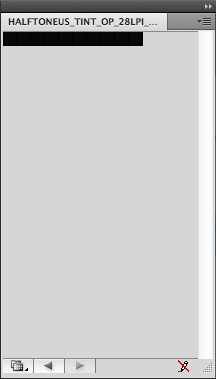
Switching your swatch view to “Large List View” in the swatch library panel menu yields a much more useful preview.
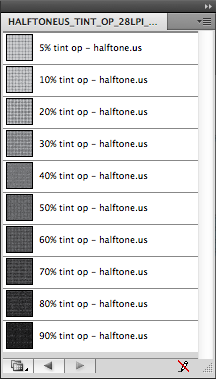
Halftone Illustrator, Photoshop & InDesign Patterns & Fills
by admin
Pattern swatches with a lot of detail may appear very dark in the default “Small Thumbnail View” setting.
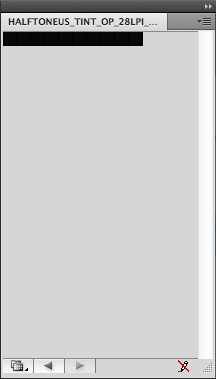
Switching your swatch view to “Large List View” in the swatch library panel menu yields a much more useful preview.
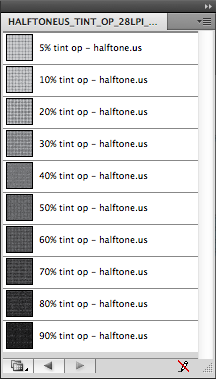
by admin
Sometimes when zooming-into or out-of your artwork in Illustrator, thin lines appear in parts of your design which contain tiled pattern swatches.
They can be straight-across or angled, depending upon whether you’ve rotated the fill. Have a look at the first image below to see what these lines look like (in this case the fill had been rotated 45-degrees).
Most of the time, these lines are artifacts resulting from how illustrator previews your file … meaning they’re not in your prints or exported artwork.
Occasionally these lines appear in exported rasterized artwork. Here’s what to do when that happens.