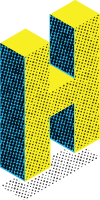To use our swatches in Adobe Illustrator (like our Tint Pack):
Choose Window > Swatch Libraries > Other Library > [select library].
Or, in the Swatches panel menu, choose Open Swatch Library > Other Library > [select library].
The imported swatches appear in a swatch library panel (not the Swatches panel).
![Swatches panel menu > Open Swatch Library > Other Library > [select library]](https://www.halftone.us/content/uploads/2013/12/Screen-Shot-2013-12-16-at-11.24.53-PM.png)